Help Page: Instructions for Authors/Contributors
Please, follow the Instructions to build your page.
Not what you are looking for? Visit FAQ or Contact us now.
Contents
CLICK to CREATE PAGE
Or hire a Pro for $1,399.99
Log in
Once you have confirmed your account, you will be able to log in with the given credentials. Don't have an account yet? Sign up to become a part of AUTHORPÆDIA.
Creating a new page
Entering the visual editor
Hover over +New, Post and click on Add New with Visual Composer.

As soon as you click on Add New with Visual Composer, you will be redirected to this screen.

Inside the visual editor
First enter your name, then select the last box to apply layout. After you have done that click on ADD TEMPLATE. This will expand left hand sidebar and it will allow you to import template by hovering over it and clicking on a plus icon.

Adding your content
You are now able to edit the contents of your page. To do so, hover over your row and click on pencil icon (see the picture below).

Left hand side will expand and display an editor similar to standard wordprocessors. You can extend the size of the editor by dragging it to the right.

Note that you will have two scrollbars inside the Text Block editor. Grey one will navigate you through your content and blue one through the controls of your Text Editor.
Customizing Author's Infobox
Follow the instructions to add Information to your Infobox. This is used for displaying your name, picture and it gives you an option to higlight data shown in your biography, such as date of birth, occupation, country of origin etc.
Replacing the images
Click on the image used as a placeholder and then click on Add Media button to replace it. This will lead you to the window shown below.
After choosing and uploading your image, you will be able to click on a button Insert into Post.
Replacing the text
Replace the default text to fill in some details about yourself. Do not style the text - change font, font size etc. Text in the table must stay formatted as paragraph.

Adding your Biography
Your first paragraph
Your first paragraph serves as an introduction. To edit it replace the welcome text.
Adding headings
To add a heading, click on Paragraph. You can choose from heading 1 to heading 6. Avoid using Heading 1 style, as this is the style of your page name. Use heading styles according to the hierarchy.

Generating Table of Contents
If you want your page to display a Table of Contents after first paragraph and before the first heading, you can add it by simply typing a following shortcode - toc (see the picture below).

Example of structure in your page
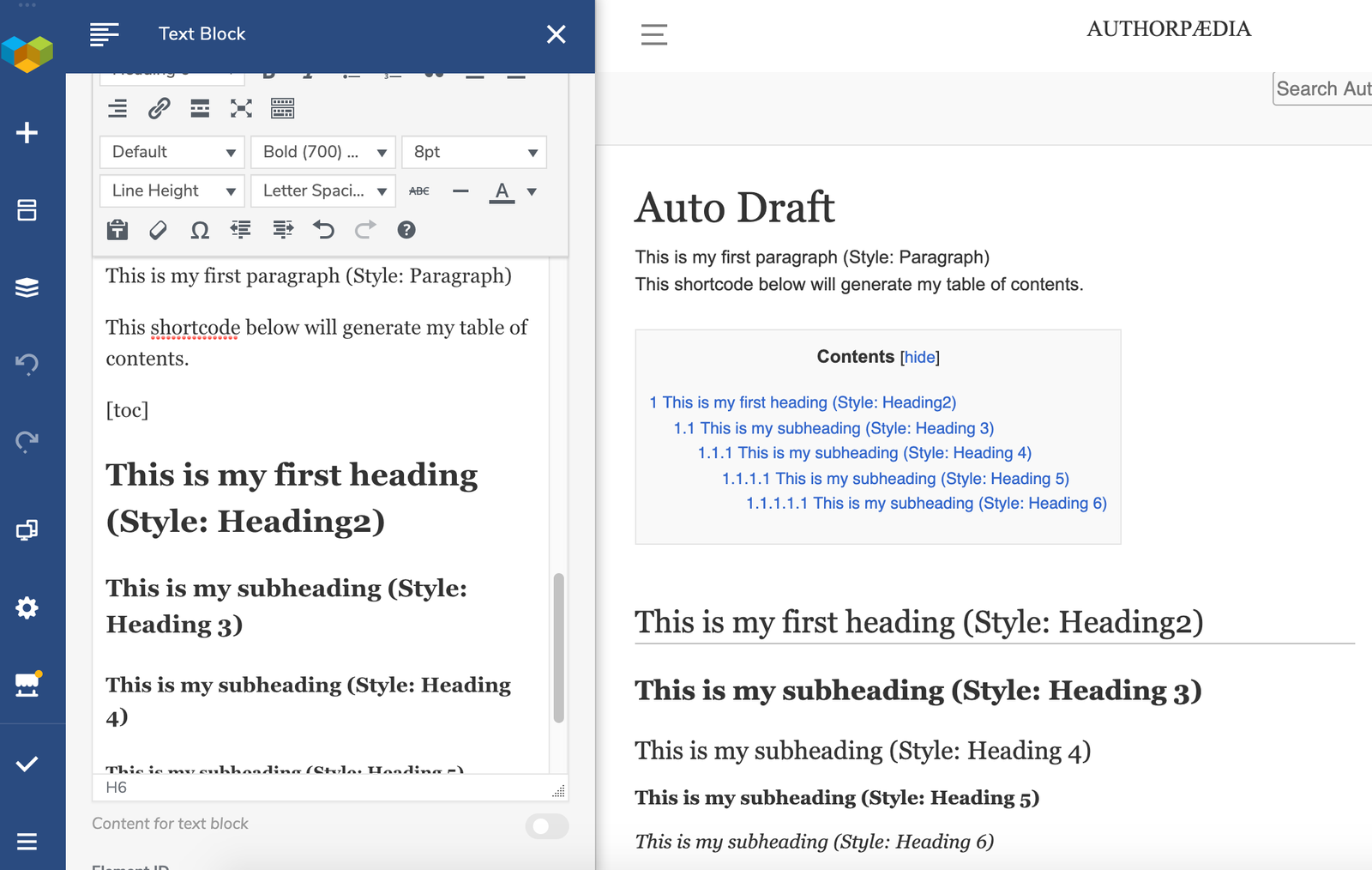
Adding Media
Import pictures to your page by using Add Media button to upload your photos. Click on the picture to drag to resize it, or to choose the alignment.

Preview:

Submit for Review
Once you have finished creating your page, click on the Checkmark icon (see the picture below) on your left hand sidebar to submit your page for review. Once it is approved by our admins, your page will be published.
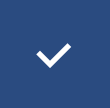
VIDEO INSTRUCTIONS

 Read
Read
 AUTHORPÆDIA is hosted by Authorpædia Foundation, Inc. a U.S. non-profit organization.
AUTHORPÆDIA is hosted by Authorpædia Foundation, Inc. a U.S. non-profit organization.